Windows 7 Tips: Use Keyboard Shortcuts
Feb 11, 2010

Αν θέλετε να κάνετε τη ζωή σας με τα Windows 7 πιο εύκολη και αποδοτική δεν έχετε παρά να δοκιμάσετε τα παρακάτω Keyboard Shortcuts .
Χρησιμοποιώντας το ποντίκι σας, μπορείτε να μεταφέρετε το ορατό πλαίσιο μια εφαρμογής (drag-‘n-dock windows) σε μια από τις δύο πλευρές της οθόνης, ή να το μεγιστοποιήσετε η ελαχιστοποιήσετε ανάλογα. Τι θα λέγατε όλα αυτά να τα κάνετε με το πάτημα 2 κουμπιών με τις συντομεύσεις πληκτρολογίου για πιο γρήγορα.
Παρακάτω περιγράφονται τα πιο χρήσιμα καθώς και όλη η λίστα με τα shortcuts:
Most valuable:
* Πατήστε τα πλήκτρα Win+Left Arrow and Win+Right Arrow για να τοποθετήσετε αριστερά η δεξιά της οθόνης σας το ορατό πλαίσιο του ενεργού παραθύρου.
* Πατήστε τα πλήκτρα Win+Up Arrow and Win+Down Arrow για να κάνετε μεγιστοποίηση και ελαχιστοποίηση του ενεργού παραθύρου .
* Πατήστε τα πλήκτρα Win+M για να κάνετε minimize όλα τα παράθυρα.
* Πατήστε τα πλήκτρα Alt+Up, Alt+Left Arrow, Alt+Right Arrow για να περιηγηθείτε στο γονικό φάκελο ή να κάνετε πίσω ή μπροστά στους φακέλους του Explorer.
* Πατήστε τα πλήκτρα Win+Home για να κάνετε minimize/restore όλα τα ανοιχτά windows εκτός του ενεργού παραθύρου.
All Keyboard Shortcuts
| Win + Down Arrow | Restore down or minimize current windows |
| Win + UP Arrow | Maximize the current window |
| Win + Right Arrow | Dock the current window to the right half of the screen |
| Win + Left Arrow | Dock the current window to the left half of the screen |
| Win + Home | Minimize all but the current window |
| Win + [number] | Activate and run the program pinned on Windows 7 Taskbar, running program won’t be affected |
| Win + Pause/Break | Open System Properties |
| Win + Space | Makes all windows transparent so you can see through to the desktop |
| Win + Tab | Flip Aero 3D [press Tab to cycle between Windows] |
| Win + B | Move focus to notification tray (the right-most portion of the taskbar) |
| Win + D | Show/Hide desktop |
| Win + E | Windows Explorer is launched |
| Win + F | Search |
| Win + G | Bring all gadgets on top and foreground |
| Win + L | Lock Computer |
| Win + M | Minimize all windows |
| Win + P | Open the projection menu (generally used for laptops connected to projectors) |
| Win + R | Run Command is launched. |
| Win + S | OneNote Screen Clipping Tool |
| Win + T | Show preview thumbnail of running applications in Windows Taskbar one by one without mouse over |
| Win + X | Mobility Center |
| Win + # | Quick launch |
| Win + = | Magnifier |
| Win + [+/-] | Enables the magnifier and zooms in/out |
| Win + Shift + Up Arrow | Maximize vertical size |
| Win + Shift + Down Arrow | Restore vertical size |
| Win + Shift + Left Arrow | Jump to left monitor |
| Win + Shift + Right Arrow | Jump to right monitor |
| Win + Shift + M | Undo all window minimization |
| Win + Shift + T | Cycles backwards |
| Win + Ctrl + F | Opens the Active Directory Find Computers dialog |
| Ctrl + Right Arrow | Move the cursor to the beginning of the next word |
| Ctrl + Left Arrow | Move the cursor to the beginning of the previous word |
| Ctrl + Up Arrow | Move the cursor to the beginning of the previous paragraph |
| Ctrl + Down Arrow | Move the cursor to the beginning of the next paragraph |
| Ctrl + Click | A pinned taskbar icon to cycle through the program’s open windows (e.g. IE) |
| Ctrl + Win + Tab | Persistent flip 3D |
| Ctrl + Shift with an arrow key | Select a block of text |
| Ctrl with any arrow key + Spacebar | Select multiple individual items in a window or on the desktop |
| Ctrl + Shift + Esc | Open Task Manager directly |
| Ctrl + Shift + N | Create new folder |
Accessibility:
Shortcuts | Description |
| NUM LOCK for five seconds | Open the Ease of Access Center |
| SHIFT five times | Turn Sticky Keys on or off |
| Left ALT+left SHIFT+NUM LOCK | Turn Mouse Keys on or off |
| Win + U | Cycle through all open windows |
| Right SHIFT for eight seconds | Turn Filter Keys on and off |
| Left ALT+left SHIFT+PRINT SCREEN (or PRTSCRN) | Turn High Contrast on or off |
Windows Explorer Shortcuts : ( very frequent use )
Shortcuts | Description |
| Alt + F4 | Close the active window |
| Alt + Spacebar | Open the shortcut menu for the active window |
| Alt + Enter | Open the Properties window of the current selection |
| Alt + Tab | Switch to previous active window |
| Alt + Esc | Cycle through all open windows |
| Alt + D | Move focus to address bar |
| Alt + P | Show/hide the preview panel |
| Ctrl + N | Open a new window |
| Alt + Left Arrow | Go back |
| Alt + Right Arrow | Go forward |
| Alt + Up Arrow | Go up a directory |
| Ctrl + Mousewheel | Change the view type (extra large, small, list view, detail, etc.) |
| Num Lock + Asterisk (*) on numeric keypad | Display all subfolders under the selected folder |
| Num Lock + Plus Sign (+) on numeric keypad | Display the contents of the selected folder |
| Num Lock + Minus Sign (+) on numeric keypad | Collapse the selected folder |
Taskbar Modifiers:
Shortcuts | Description |
| Shift + Click on icon | Open a new instance |
| Ctrl + Shift + Click on icon | Open a new instance with Admin privileges |
| Middle click on icon | Open a new instance |
Πιστεύω να τα βρείτε χρήσιμα, για περισσότερα μπορείτε να επισκεφθείτε το παρακάτω σύνδεσμο...
enjoy!
Labels: Microsoft, MinOtavrS blog, News, Software, Tips, Windows
3 Comments:
- At 11 February, 2010 08:03 said...
-
Πολύ χρήσιμο Ευχαριστώ πολύ
- At 11 February, 2010 11:34 MinO said...
-
Να 'σαι καλά φίλε μου
- At 13 February, 2010 23:26 said...
-
That's Rocks










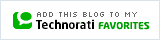

Post a Comment